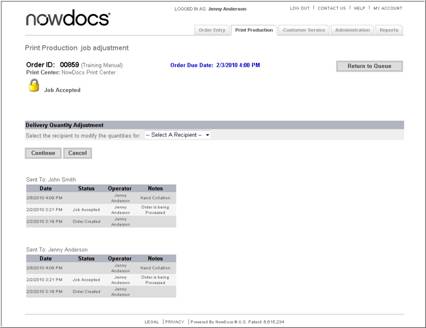
When a buyer enters the order, they specify their print and tab options. If order specifications need to be modified, the Adjust Order Configuration screen is used.
Use the follow these steps to Adjust the Order Configuration:
Click on the Print Production link to access the Production Queue.
Click on the Order.
In the Order Ticket, select Order Adjustments.
Select Adjust Order Configuration.
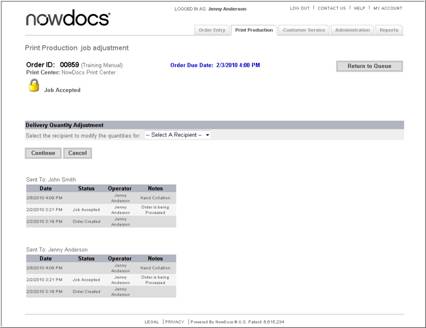
If the order has more than one recipient, the system opens the screen below. If there is only one recipient for the order, you will bypass this screen.
Click the Continue button.
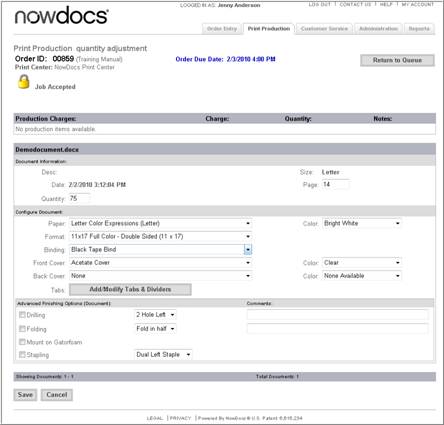
If applicable, use the Production Charges fields to modify production charges.
Use the Advanced Finishing Options (Order) checkboxes to modify order-level finishing options.
Use the Pages field to modify the number of pages.
Use the Quantity field to modify the number of copies desired.
Use the Paper and adjacent Color drop-down menus to modify the paper type and color.
Use the Format drop-down menu to modify the format method.
Use the Binding drop-down menu to modify the binding.
Use the Front Cover and Back Cover and adjacent Color drop-down menus to modify the covers.
Click the Add/Modify Tabs & Dividers button to modify tabs.
Use the Advanced Finishing Options (Document) checkboxes to modify finishing options for the file.
Click the Save button.